CLI Tool
DeepScan provides a CLI tool (.jar) which enables you to see bugs and quality issues in command-line interface.
Overview
DeepScan CLI helps you to see bugs and quality issues in command-line interface. As for the code review, you can check the code by this tool on your CI.
- Analyze a whole project folder or specific folder/files.
- Report issues by format.
- Ignore rules or pattern of files.
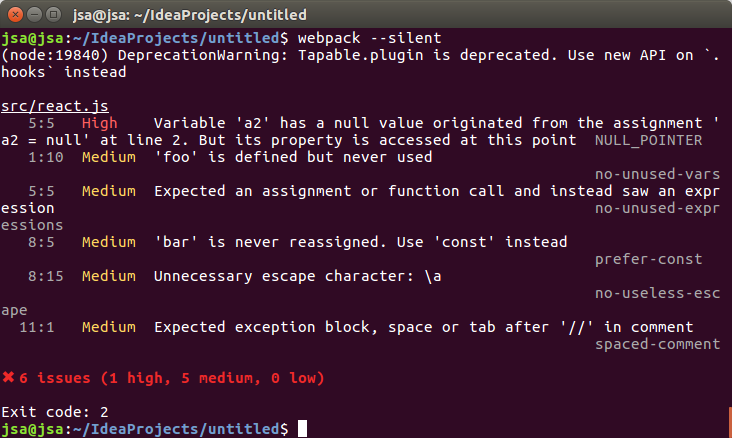
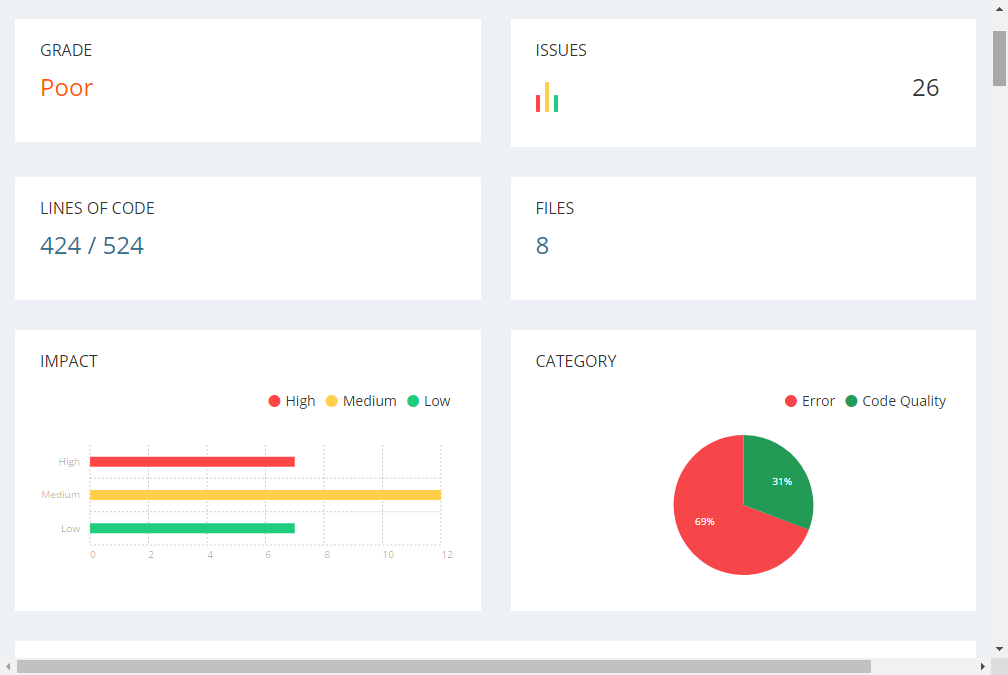
Requirements
To run the CLI, you need Java 8 or above (Oracle's JDK or OpenJDK).
Run
This assumes that you have downloaded the CLI file as D:\deepscan-cli.jar.
You can execute the JAR file as follows without any installation process:
java -jar D:\deepscan-cli.jar
If you run it without any arguments, it displays help. When you run it with a folder or file argument, the analysis begins and you can see the results.
java -jar D:\deepscan-cli.jar D:\test\src Starting to analyze: D:\test\src Total: Issues (8) Files (5) Total Lines (52) Lines of Code (43) Top 10 Violated Rules ... 8 issues (2 high, 4 medium, 2 low) "High","GETTER_SETTER_RECURSION","This property access causes an infinite recursion of the getter function.","import.js","10:16-10:25" ...
The analysis results consist of two parts:
Summary- Number of issues, number of files, number of total lines and source lines (Source lines mean the actual lines excluding comments or empty lines from the source)
- Top violated rules
- The number of issues according to the impact
- A full list of issues
- List of: impact, rule name, message, file name, and location (<start line>:<start column>-<end line>:<end column>)
Applying a License
If your CLI file contains an embedded license, you can execute it directly. But if the CLI does not contain a license or you want to apply a new license, then you must specify the license file through the -l or --license argument.
java -jar D:\deepscan-cli.jar D:\test\src --license D:\license.key
If you do not have a valid license, you will get a license-related error when executing.
Settings
DeepScan CLI provides the following options.
-f, --format
Use a specific output format. (defaults to csv)
csvis a CSV stringhtmlis a HTML string (a standalone report with analysis results and charts)jsonis a JSON string[{ "impact":"<impact>", "name":"<rule name>", "message":"<message>", "filePath":"<file name>", "span":{"startLine":<start line>,"startCol":<start column>,"startOffset":<start offset>,"endLine":<end line>,"endCol":<end column>,"endOffset":<end offset>}, "location":"<start line>:<start column>-<end line>:<end column>", "codeFragment":"<code fragment>"," "source":"deepscan" }, { ... }]
-o, --output-file
Specify file to write report to.
Below is an example of saving an HTML report as a report.html file.
java -jar D:\deepscan-cli.jar D:\test\src -f html -o report.html
-q, --quiet
Specify whether to omit the summary from the analysis results.
This option is useful when you have an output in CSV or JSON format because you can get only detailed results directly as the format.
-t, --top
Specify the number of the top violated rules in the summary. (defaults to 10)
--ignore-rules
Specify rules to ignore.
java -jar D:\deepscan-cli.jar D:\test\src --ignore-rules UNUSED_DECL,UNUSED_VAR_ASSIGN
--ignore-patterns
Specify pattern of files to ignore. Each pattern follows the gitignore format.
java -jar D:\deepscan-cli.jar D:\test\src --ignore-patterns "lib/,*.jsx"
Exit Code
0when no issues are reported1when only low-impact issues are reported2when high or medium-impact issues are reported
Analysis
Analysis Target
For detailed information about the analysis target, refer to the following: